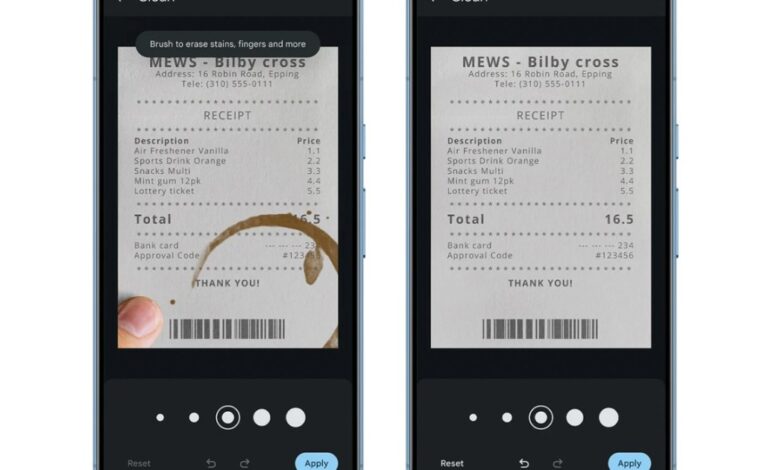Unlock the Power of Google: Must-Try Update for Scanning Documents!
A New Way to Scan Documents with Google Drive
Google has introduced an update that enhances the way you can scan documents using your smartphone. This improvement is specifically for users of Google Drive, making the scanning process smoother and more efficient.How Scanning Works with Google Apps
Google allows users to scan documents through various apps on their smartphones. These include Google Drive,Files by google,and the Pixel Camera app. With this latest update, scanned documents will receive automatic enhancements thanks to Google's advanced technology.
The goal is simple: provide you with the best possible scan. The enhancements occur in Google's cloud system, resulting in a polished final product displayed on your device.
User Control Over Enhancements
You are not forced to accept these changes. An icon appears at the top right corner of your screen that lets you remove any enhancements if you prefer the original image instead.
Benefits of Scanning Documents in Google Drive
Using Google Drive for document scanning offers several advantages. First, it provides immediate cloud storage for your files. This means they are securely saved and accessible from anywhere online. Additionally, sharing these files becomes a straightforward task.
With this new feature, you'll receive a digitally enhanced version of your document that looks better than what a standard camera could capture alone.
Streamlined Process for Better Results
This automated enhancement feature simplifies what was onc a manual process.Previously, users had to navigate through menus in the app to apply filters themselves after scanning their documents. Now, this update makes it quicker and easier to achieve high-quality results without extra steps.
Steps to Scan Documents Using Google drive
Getting started with document scanning on Google Drive is easy:
- Download and open the Google Drive app.
- Sign in with your account.
- Tap on the document icon located above the plus sign at the bottom right corner.
- Position your phone over the document; it will automatically scan without needing any additional taps or clicks.
- Once done scanning one page, you're ready for another without interruption.
Conclusion: A Simple Solution for Document Management
This new feature from Google makes managing documents simpler than ever before while ensuring high-quality scans every time you use it through their apps like Google Drive or Files by Google.